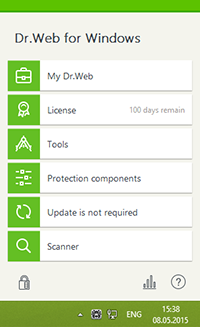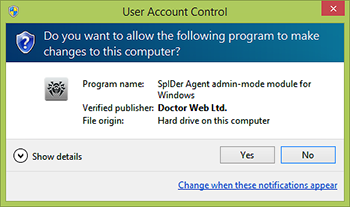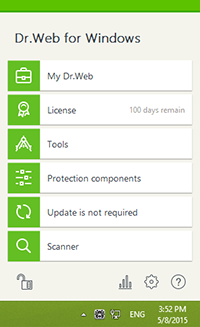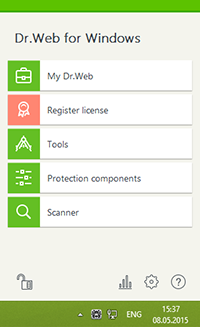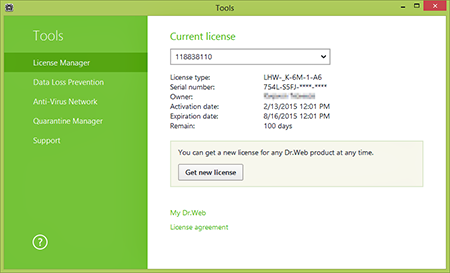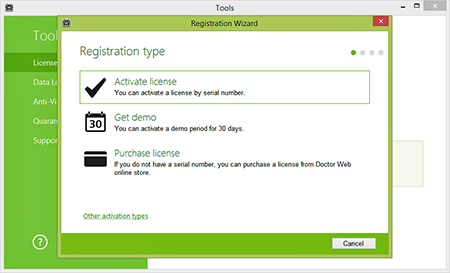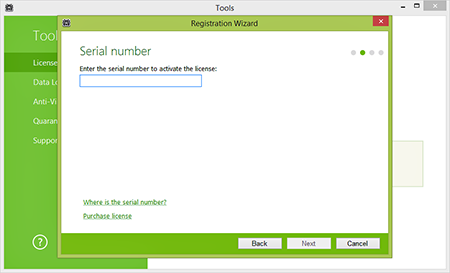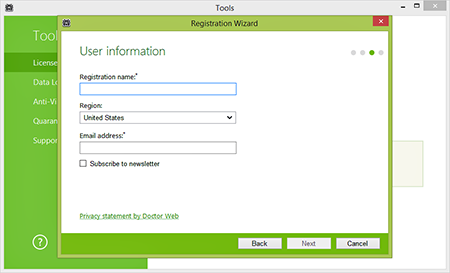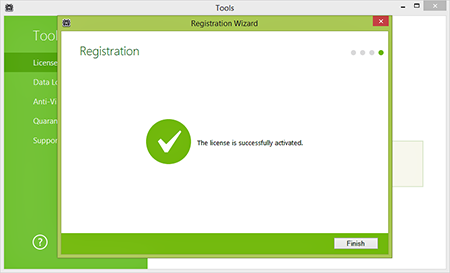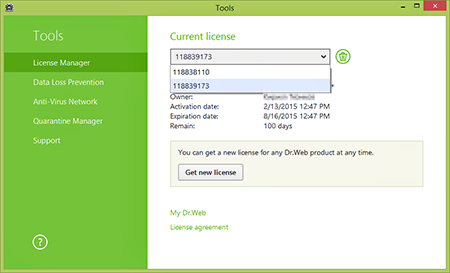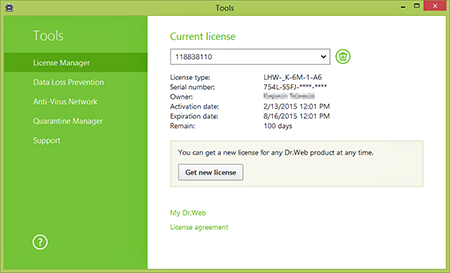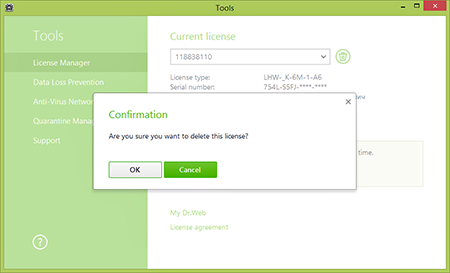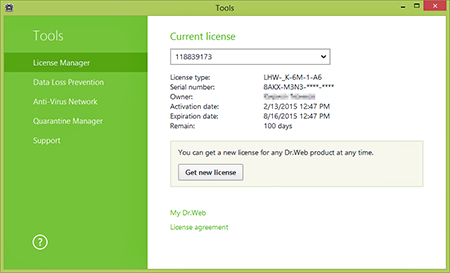Lista często zadawanych pytań
Registering and acquiring a license key file
Can I use a key file for 32-bit version of Dr.Web with a 64-bit version?
Yes, you can. The key doesn't depend on an OS version.
How can I learn the license validity period?
Right-click on the Dr.Web icon in the system tray and select Tools–> License Manager. In the subsequent window you will see all the information about the current license, including its expiration date.
How can I register a serial number if my computer is not connected to the Internet?
To register your serial number and obtain a license key file, you need to access the Internet. This can be done not only from the computer on which you installed Dr.Web, but also from any other PC connected to the Internet.
Go to the registration page Enter your serial number. If you are registering a license renewal, specify the serial number or the license key file of the previous license. Fill in the personal data fields. After registering on our website, you will be able to download the archive drweb32.zip which contains your license key file drweb32.key. Download this file and transfer it to your computer.
- If Dr.Web is already installed in the system, right-click on its icon in the system tray and select Tools → License Manager (if the License Manager item is not available, switch to administrative mode). In the License Manager window, click Get new license; select From file, and navigate to the folder into which you extracted your key file.
- If Dr.Web isn't installed on your computer yet, download the distribution from our website and run the installation file, specifying the path to the saved key file during installation.
How can I register a serial number if the Dr.Web anti-virus is not installed on my computer?
Download the distribution from our website and run the installation file. Specify your registration information during installation and you will receive a key file.
How do I learn my serial number?
If you use Dr.Web for Windows, you can find your serial number in the personal data section of your My Dr.Web personal area. If you useanother Dr.Web product, your serial number must be specified in the license certificate. To recover a lost serial number, please contact the organization from which you purchased a corresponding Dr.Web license.
How do I register Dr.Web serial number if my computer has no connection with the Internet?
It is impossible to register Dr.Web serial number without access to the Internet, but you can do it from any computer, if your PC does not have a connection to the Internet.
Visit https://products.drweb.com/register/ . and register there your Dr.Web serial number. If you register a renewal number, you should also submit your current (or expired) key file. After the registration you will see a link from where you can download the archive called drweb32.zip with your license key file ( drweb32.key ). Download this archive, copy it on a diskette or burn on a CD and save it in your computer and extract the key file into Dr.Web installation directory.
-
If Dr.Web is already installed in your computer
Extract your license key file (called drweb32.key) from the archive (called drweb32.zip) into Dr.Web installation directory and reboot your PC. -
If Dr.Web is not installed in your computer
Extract your license key file (called drweb32.key) from the archive (called drweb32.zip) into some directory in your computer. Launch Dr.Web installation procedure from the distribution. At one stage of installation you will be asked to show location of your license key file. Browse for your license key file and continue installation of Dr.Web – your license key file will be installed automatically.
IMPORTANT!!! Do not forget – at least once a month – to download new distribution of Dr.Web, as its engine, components, help files are also get updated, not only its virus base.
How do I register a license for two computers?
- If you have one license for multiple PCs, then use your serial number to get a key file on all computers.
- If you have 2 licenses, then use different serial numbers on different computers during the installation.
How do I register a purchased serial number if my demo key has not expired?
Click on the anti-virus icon in the system tray and select Register license. Then enter your serial number and the other information required for registration. The anti-virus will download the key file automatically.
How do I register a serial number if the Dr.Web anti-virus is already installed on my computer and the license key has expired?
Click on the anti-virus icon in the system tray and select Register license. Then enter your serial number and the other information required for registration. The anti-virus will download the key file automatically.
How do I register if I do not have Dr.Web Anti-virus installed on my PC?
You may choose either option. You may download the Dr.Web anti-virus from the Download section of Dr.Web www-site and then register the serial number and receive a key file. You may also first register the serial member and receive Dr.Web key file. In this case, you should unzip and save this key file into known to you location. Then you should download and install the Dr.Web anti-virus. During the installation you should omit the registration procedure. When the installation completed place the license key file to Dr.Web installation directory (in MS Windows it is usually C:\Program Files\DrWeb).
How do I register if I have already Dr.Web Anti-virus installed on my PC, but the license key expired?
To register a Dr.Web serial number you can choose either option.
- Use the registration utility integrated into Dr.Web for Windows package To launch the utility manually, right-click the SpIDer Guard's icon in the system tray and choose the "Register" menu item. Follow the registration procedure and input the serial number into appropriate fields of the registration form. Your Dr.Web key file will be downloaded and installed automatically. You should not register again at this page.
- Use the registration web-form below Kindly fill out the registration web-form below. Immediately after the registration, a license key file will be sent to the e-mail address specified by you during the registration. Unzip the key file from the archive and place it to the Dr.Web installation directory (in MS Windows it is usually C:\Program Files\DrWeb). When installed, the key file will have a .KEY extension. It will also be available on the page which will be displayed after you submit the necessary registration data to our server. Please save the copy of the license key file in a safe place such as a floppy, or USB disk, or a memory card.
How do I register if I my Dr.Web demo-key file is still valid?
Kindly register your new serial number at www-server of Doctor Web, Ltd. Fill out attentively all the fields required. After the registration completed, immediately a license key file will be sent to your e-mail address. Unzip the key file from the archive and place it to the directory the Dr.Web anti-virus is already installed (in MS Windows it is usually C:\Program Files\DrWeb). A program will ask if demo key file should be replaced with the new Dr.Web license key file. Confirm the replacement. Dr.Web license key file will be placed to the Dr.Web installation directory (in MS Windows it is usually C:\Program Files\DrWeb).
I am seeing this message: “The specified file is not a registry data file. You can import only binary registry data”.
The license key file drweb32.key really is not a registry file; therefore, there is no need to open it or add its contents to the registry. Right-click on the anti-virus icon (spider on green shield) in the system tray near the clock. Select Tools → License Manager. Press Get new license → From file…; browse to the key's location. Click Open.
After you import the key, restart your computer.
What do I do if by mistake I deleted a key file?
Get the key file the same way you did the first time. Right-click on the Dr.Web icon in the system tray and select Tools–> License Manager. In the subsequent window click Get a new license and select Via the Internet. In the resulting window, select Obtain a license key file, then enter your serial number and click Next. If the number you've entered is correct, the key file will be automatically installed on your computer.
What do I need to do first? Register a serial number and get a key file, or download and install the Dr.Web anti-virus?
It is recommended that you first download the Dr.Web anti-virus distribution and then, during installation, register the serial number.
Dr.Web key file
How can I swap out my expired/expiring Dr.Web key file (or serial number) for a new one when I renew my license or expand its coverage?
Before proceeding, connect to the Internet.
Click on the mini-agent icon (the spider) in the system tray.
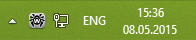
In the mini-agent menu, click on the padlock icon.
Depending on your Windows settings, you may be prompted to elevate user permissions. If you are prompted to do so, press Yes.
The image of the closed padlock will change to an open one. Click License (Register license).
The License Manager window will open. Press Get new license.
The Registration Wizard window will open. Click Activate License.
Enter your serial number, and press Next.
Fill out the registration form, and click Next.
The serial number will be registered. Click Finish.
If necessary, delete the information about the previous license. In the License Manager window, open the drop-down list Current license and select the previous license.
Click on the Recycle Bin button.
Confirm your intention to delete the license information. Press OK.
The information about the previous license will be deleted. If necessary, you can remove information about other old licenses by doing the same thing.
As a result, only one license (the current one) will remain. Please note that if only one license is listed, information about it can't be deleted. Close the application window.
Niczego nie znaleziono